This post will help you learn a smarter way to multiply a range of data with a single number. For example below in Column A we have 5 products and column B contains their corresponding price.
Now if you want to multiply the price by say 10%. You can do that smartly, using the method I am going tell. Enter 1.1 into any blank cell (like D1)

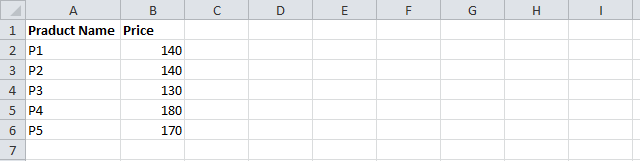
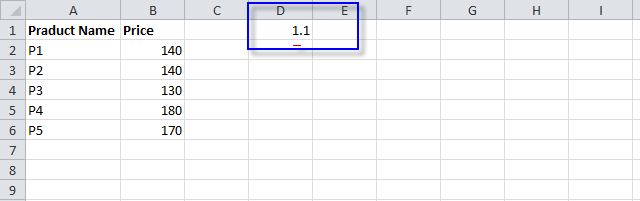
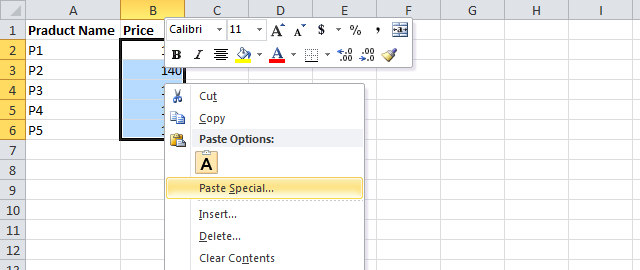
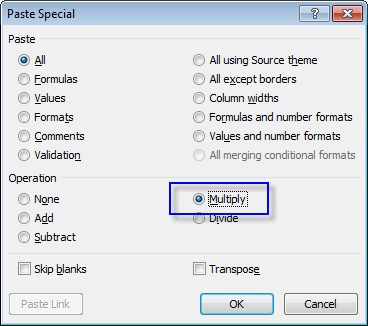
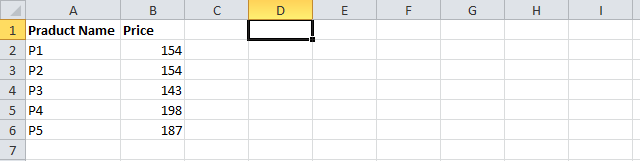
No comments:
Post a Comment